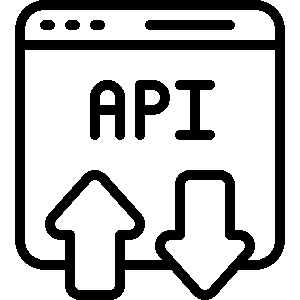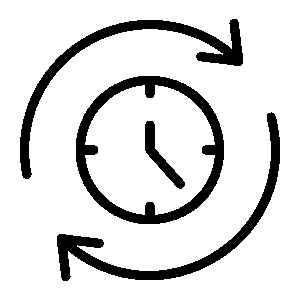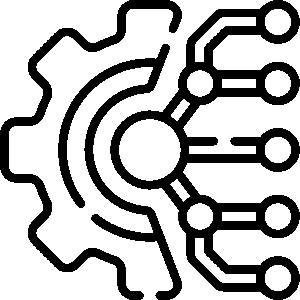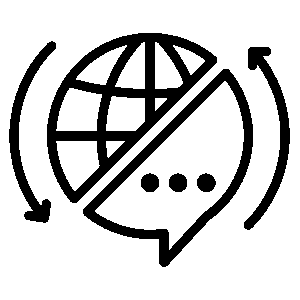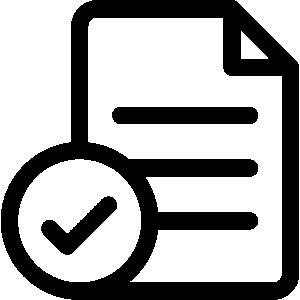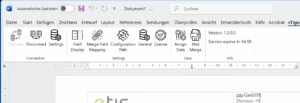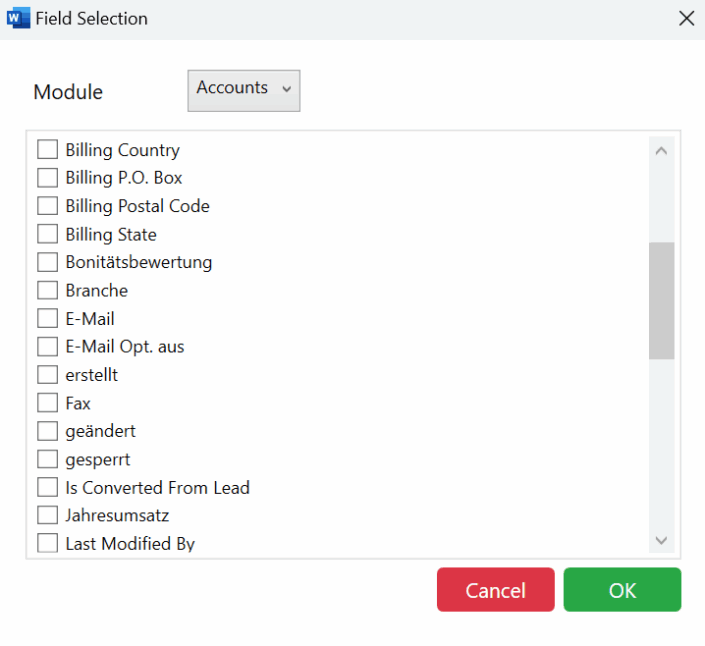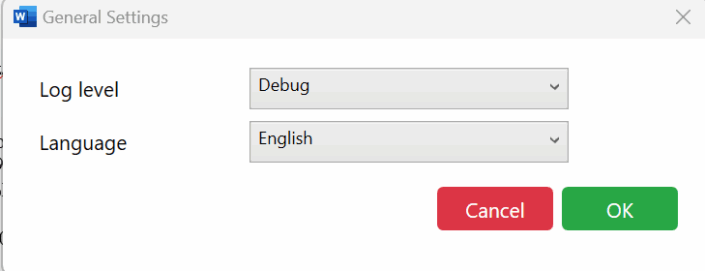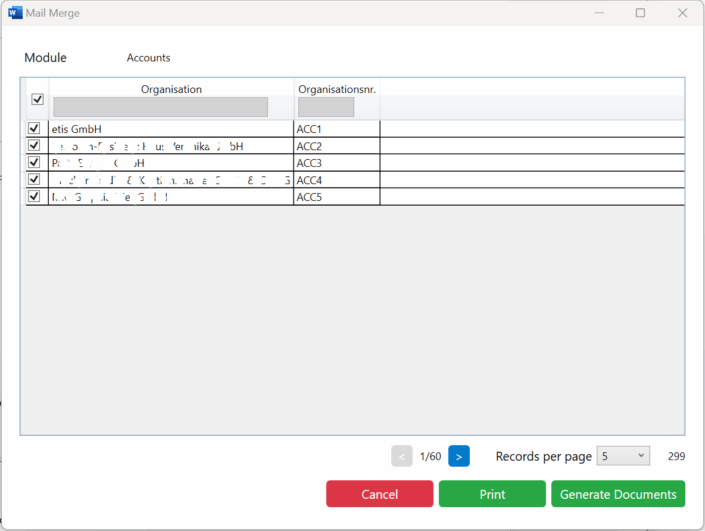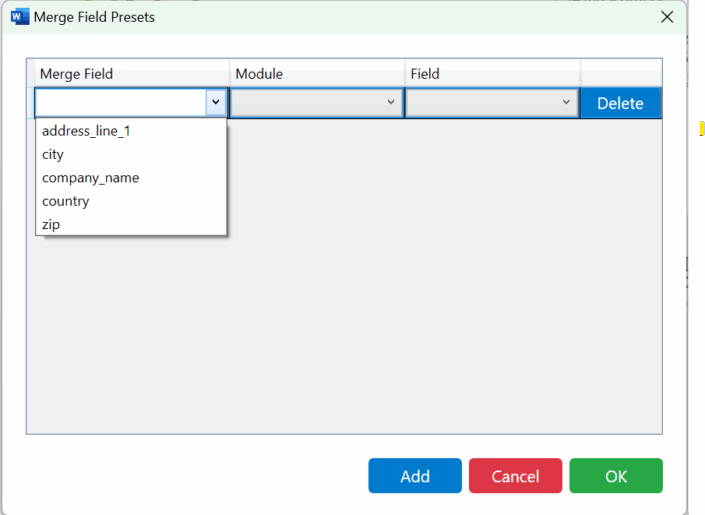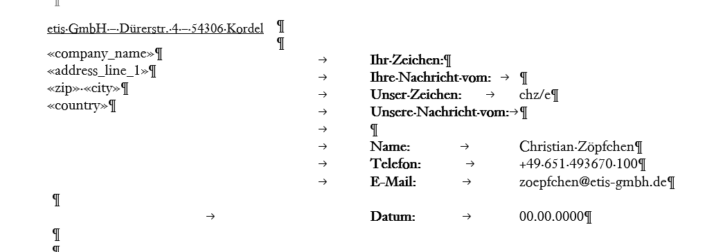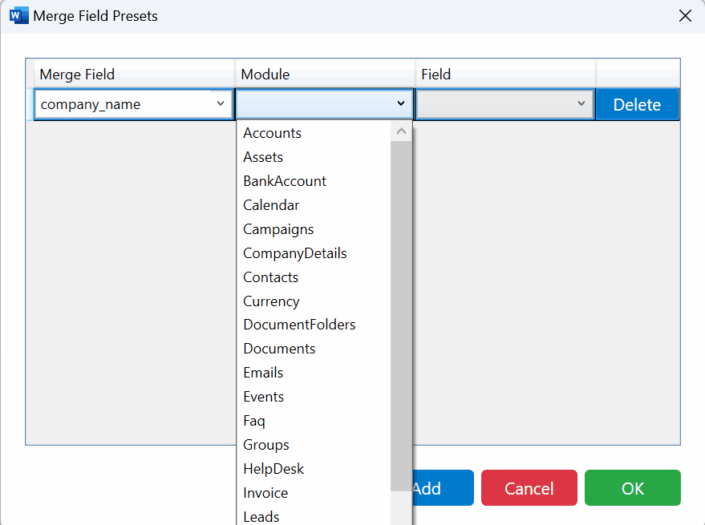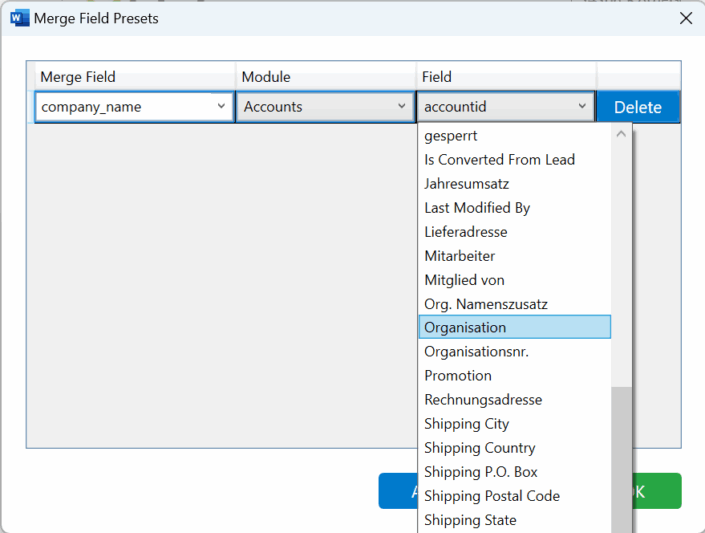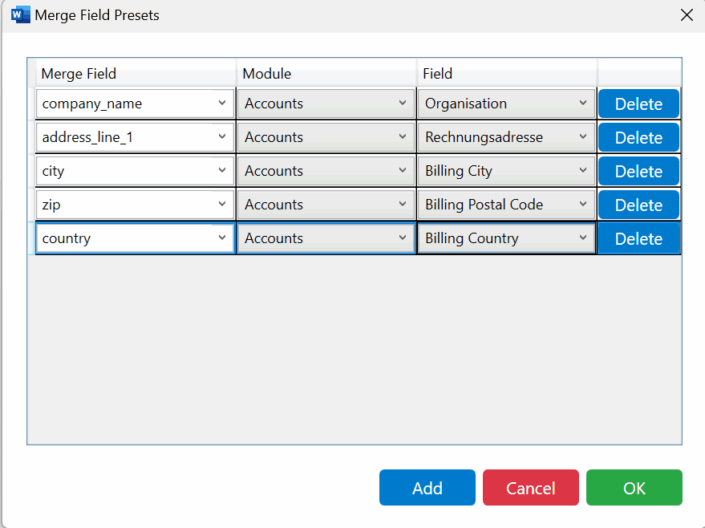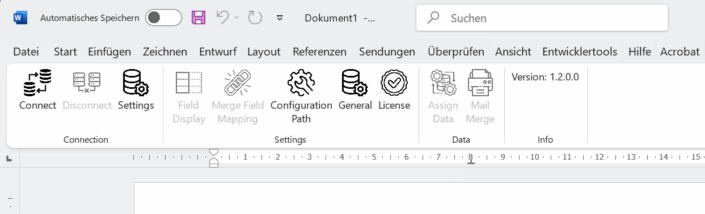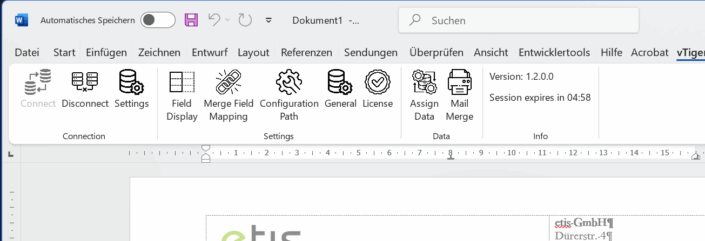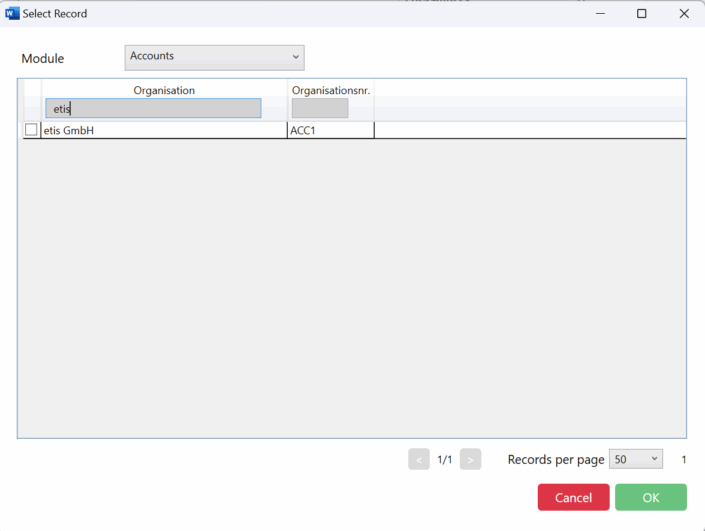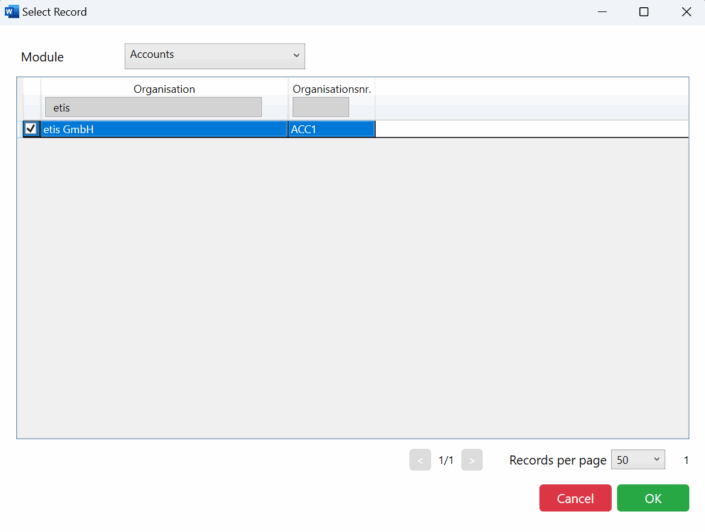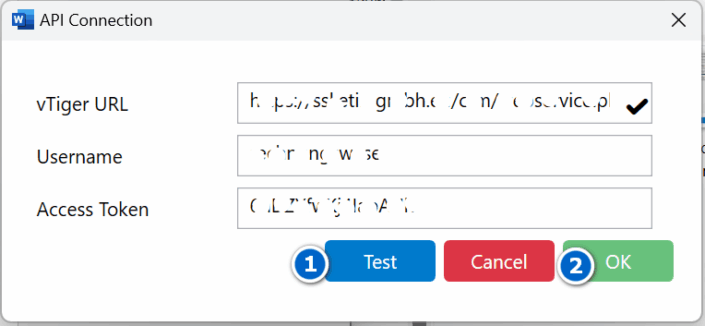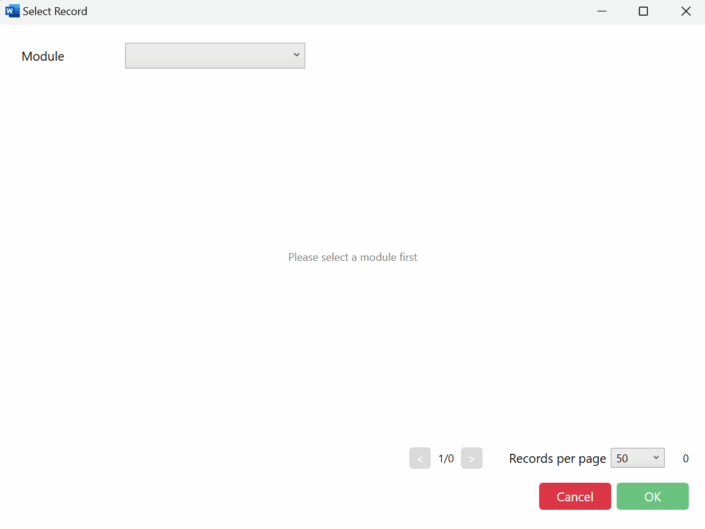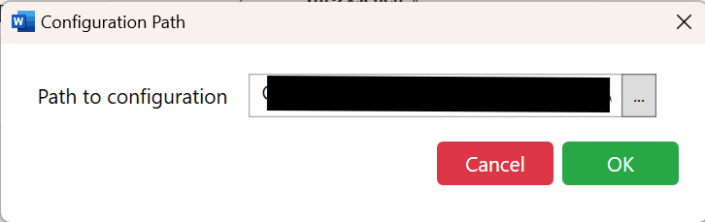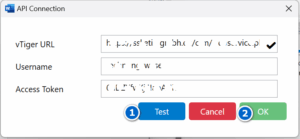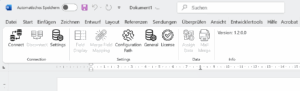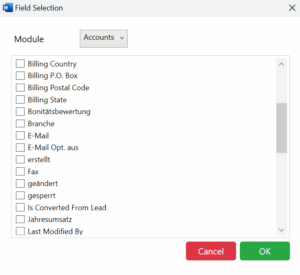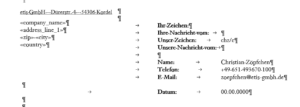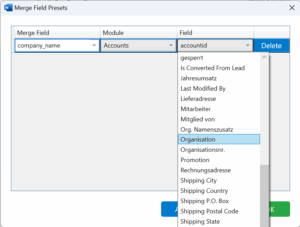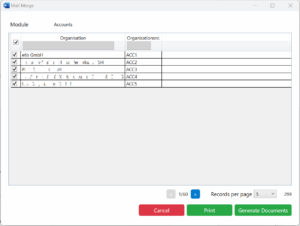🧩 What is the vTiger Word Add-In?
The vTiger Word Add-In is a powerful plugin that connects Microsoft Word directly to your vTiger CRM system.
It’s the easiest way to create professional documents from vTiger – directly in Microsoft Word.
With just a few clicks, you can generate letters, contracts, offers, and more using live CRM data – all without database access, server setup, or leaving Word.
Fully automated. Right inside Word. 100% secure.
Direct vTiger API integration – no database access or server setup required
The add-in communicates directly with your vTiger CRM via its official REST API.
You don’t need to install anything on your vTiger server, modify the database, or involve your IT department. Simply enter your CRM URL, username, and access token – and you’re connected.
All data stays in your CRM – securely accessed in real-time from Word.
Real-time mail merge with up-to-date CRM data
Generate personalized documents (letters, offers, contracts, etc.) using the latest data from your vTiger CRM – directly inside Word.
Unlike traditional mail merge tools that rely on static Excel files or outdated exports, this Add-In pulls live data from your CRM at the time of generation.
You select the records – the Add-In fills in your template automatically, using field mappings you define.
No manual updates. No copy-pasting. Just fresh, accurate data every time you create a document.
Custom field mapping for your templates
Easily define which fields from your vTiger modules (like Accounts, Contacts, or Leads) should appear in your Word documents. The Add-In lets you assign each merge field in your template to a specific vTiger field – all through an intuitive mapping dialog.
You can prepare reusable presets for different document types and maintain a consistent structure across all your templates.
Build fully dynamic templates once – and reuse them again and again with different data. No coding required.
Multilingual user interface (English, German and French)
The Add-In speaks your in English, German and French – literally. Whether you work in English, French or German, the interface adapts to your preferences automatically based on your system settings.
This makes onboarding easy for teams in multilingual environments and ensures that every user can work comfortably and efficiently – without language barriers.
Perfect for international teams or companies operating in multiple regions.
One-click document generation
Once your templates and field mappings are set up, generating a complete, personalized document takes just a single click. Whether you’re filling out a single contract or launching a mass mailing, the Add-In instantly creates your documents using the selected CRM data.
No switching apps. No manual formatting. No delays.
Just click, and your Word document is ready – fully filled and ready to send or print.
Why you need the vTiger Word Add-In
If you’re using vTiger and still creating documents manually, you’re wasting time and risking errors. The vTiger Word Add-In automates the entire process – from pulling live CRM data to generating fully personalized documents in Word. It’s fast, reliable, and requires no technical setup.
Stop copy-pasting. Start automating.
Your documents deserve the same efficiency as your CRM.
vTiger Word Add-In – Your CRM, your documents, fully connected.
With the vTiger Word Add-In by etis GmbH, you bring your CRM data directly into Microsoft Word. No exports, no copy-paste, no friction. Just clean, automated workflows that turn your templates into live documents – powered by real-time vTiger data.
From single letters to batch-generated contracts – everything happens inside Word, using the exact data you choose.
Below is an overview of the key features that make this Add-In an essential tool for any vTiger user:
| Feature | Description |
|---|---|
| Assign Data Dialog | Select a specific CRM record and instantly populate your Word document with the correct values using your predefined merge fields. |
| Mail Merge for multiple records | Generate personalized documents for multiple CRM entries in one go – ideal for letters, offers, or reports. |
| Field filtering and sorting | Quickly find the right CRM record using built-in filter and sort options in the data selection dialogs. |
| Module-based configuration | Set up merge fields per module (e.g., Accounts, Contacts, Leads) – optimized for clarity and control. |
| Merge Field Presets | Centralized management of merge field mappings across all templates – maintain consistency and speed up setup. |
| No template limit | Use and manage as many Word templates as you like – each with its own field mapping and layout. |
| No server installation required | 100 % client-side – works without installing anything on your vTiger server. |
| Works with all vTiger editions | Compatible with all current versions of vTiger that support API access – including community and commercial editions. |
| Fast setup | Get started in minutes – just install the add-in, enter your API credentials, and go. |
| Ongoing support | Friendly, responsive email support included – typically within 24h on business days. |
Compatibility
To ensure full functionality and a smooth user experience, please note the following system requirements:
| Requirement | Details |
|---|---|
| Operating System | Windows 11 (64-bit). Windows 10 (64-bit) may work but is not officially supported. |
| Architecture | 64-bit only – 32-bit systems are not supported. |
| Microsoft Word | Word 2016 or newer (including Microsoft 365 desktop versions). |
| vTiger CRM | Compatible with vTiger 6.x and above. Older versions may work but are not officially supported. |
| Internet Connection | Required for real-time communication with the vTiger API, and License Infrastructure. |
| Disk Space | Approx. 300 MB required for installation and operation. |
⚠️ Note: No installation on the vTiger server is required. The Add-In works entirely on the client side via the official vTiger API.
See the VTiger Word Addin in Action – Product Videos
Get a clear and practical look at how the VTiger Word Addin enhances your daily workflow. In our product videos, we show you exactly how the add-in integrates with Microsoft Word, automates document generation, and simplifies your VTiger CRM processes. Whether you’re looking for a quick overview or a detailed tutorial, these videos will help you unlock the full potential of the VTiger Word Addin.
Learn how to find, copy, and enter your VTiger Access Code to activate the VTiger Word Addin and connect Microsoft Word with your VTiger CRM. This step-by-step guide helps you set up the integration quickly and securely.
Choose which VTiger CRM fields appear as columns in the Data Selection dialog of the VTiger Word Addin.
Customize your table view to streamline document creation and focus on the data that matters.
Learn how to map existing Word Merge Fields to specific modules and fields in your VTiger CRM using the VTiger Word Addin. This tutorial helps you automate document generation by linking CRM data directly to your templates.
Learn how to create merge fields in Microsoft Word and prepare your system to use the VTiger Word Addin.
This video explains all prerequisites for document automation with VTiger CRM and Word integration.
Use the Assign Data feature in the VTiger Word Addin to merge data from multiple VTiger CRM modules into a single Word document.
This video shows how to link Contacts, Organizations, Deals, and more for powerful document automation.
Use the Mail Merge feature in the VTiger Word Addin to generate multiple Word documents from one VTiger CRM module.
Select several records and automate bulk document creation with just a few clicks.
Learn how to change the user interface language in the VTiger Word Addin to support multilingual CRM users.
This video explains how to switch languages quickly and enhance the user experience across regions.
Get the latest etis vTiger Word Addin
Version 1.2.0
Release Date 26-July-2025
Refund Policy
Thank you for purchasing our Word Add-in. We want you to be fully satisfied with your purchase. However, due to the nature of digital software, we offer refunds under the following conditions:
Eligibility for Refunds
-
Refund requests must be made within 14 days of purchase.
-
A refund can only be granted if the license key has not been activated.
-
Once the product has been downloaded and activated, no refund will be issued.
How to Request a Refund
To request a refund, please contact us at helpdesk@etis-gmbh.de with:
-
Your order number
-
The email address used for the purchase
-
A brief explanation of your reason for the request
We will review your request and respond within 3 business days.
Refund Processing
If your refund is approved, the amount will be returned to your original payment method within 5–10 business days. You will receive a confirmation email once the refund has been processed.
Non-Refundable Items
-
Activated or used license keys
-
Customized or enterprise versions of the Add-in
-
Purchases made more than 14 days ago
Questions
If you have any questions about our refund policy, please contact us at [your email address].
License & Privacy Terms
Applicable to all software products by etis GmbH – Effective: July 2025
1. License Agreement
1.1 Scope of License
By purchasing a license, you are granted a non-transferable, non-exclusive right to install and use the software on a single machine. One license key per device. License keys are hardware-bound and require approval for transfer upon permanent hardware changes.
1.2 Trial Version
The trial version may be used at your own risk.
-
Consumers (EU): Covered by statutory warranty rights.
-
Businesses: Liability is excluded to the extent permitted by law.
1.3 Updates
Updates are not delivered automatically. Users must download updates manually from the official website. There is no guarantee of long-term compatibility for outdated versions.
1.4 Internet Requirement
An active internet connection is required for the software to function. Offline usage is not supported.
1.5 Modifications
Any form of modification, reverse engineering, decompiling, or analysis of the program code is strictly prohibited.
1.6 Applicable Terms
Only the General Terms and Conditions of etis GmbH apply:
👉 https://www.etis-gmbh.de/agb
Conflicting customer terms are not recognized.
1.7 Jurisdiction & Governing Law
-
For consumers, local jurisdiction laws apply.
-
For business users, exclusive jurisdiction is Trier, Germany. German law applies. The UN Sales Convention (CISG) is excluded.
2. Disclaimer of Liability
2.1 Consumers
Statutory consumer protection laws remain unaffected. Liability for injury to life, body or health applies without restriction. Other damages are only covered in cases of gross negligence or intent.
2.2 Business Users
For users not considered consumers under § 13 BGB (German Civil Code), liability is limited to cases of gross negligence or intent.
In cases of slight negligence, liability is limited to typical, foreseeable damages up to EUR 100,000.
No liability for indirect damages, loss of profits, or data loss.
Consent
By installing the software, you confirm that you have read, understood, and agree to this License & Privacy Policy.
Privacy Policy
1. Introduction
We, etis GmbH, take the protection of your personal data very seriously. With this privacy policy, we inform you in accordance with Art. 13 GDPR about the nature, scope, and purpose of the processing of your personal data when using our software products (specifically our Word Add-in) and visiting our website.
This privacy policy applies to:
-
the use of our Word Add-in (desktop plugin)
-
our license validation and activation infrastructure
-
any processing of personal data for contractual or technical purposes
2. Name and Contact Details of the Controller
etis GmbH
Dürerstr. 4
54306 Kordel, Germany
📧 E-Mail: helpdesk@etis-gmbh.de
🌐 Website: www.etis-gmbh.de
3. Contact Details of the Data Protection Officer
Christian Zöpfchen
📧 E-Mail: helpdesk@etis-gmbh.de
4. Categories of Personal Data Processed
When Installing the Add-in:
-
License key
-
Name of the license holder
-
Company name (if applicable)
When Starting the Add-in:
-
License key
-
Product ID
-
Hardware-based system ID (non-personalized hash)
We do not process:
-
Usage behavior
-
Location data
-
Content created or edited with the Add-in
There is no profiling or automated decision-making (Art. 22 GDPR).
We do not use tracking technologies or cookies in the Add-in.
5. Purpose of Processing
We process the above-mentioned data exclusively for the following purposes:
-
Verification and validation of your license
-
Technical assignment of the license to a specific system (hardware lock)
-
Ensuring the integrity and compliance of the license system
-
Prevention of software misuse or multiple unauthorized installations
6. Legal Basis for Data Processing
The processing of your data is based on:
-
Art. 6(1)(b) GDPR (contract performance):
Processing is necessary for the performance of the license agreement concluded with you (e.g. activation and functionality of the Add-in). -
Art. 6(1)(f) GDPR (legitimate interests):
We have a legitimate interest in protecting our software from unauthorized use and ensuring the technical functionality of our licensing system. Your rights and freedoms are not overridden because the processing is limited, transparent, and purpose-bound.
7. Data Recipients and Transfers
We do not share your personal data with third parties.
There is no transfer to countries outside the European Union (EU) or the European Economic Area (EEA).
We operate all license validation services on servers within the EU.
Should a data transfer become necessary (e.g. due to hosting providers or legal obligations), we will inform you separately and ensure that appropriate safeguards (e.g. Standard Contractual Clauses) are in place.
8. Storage Period
Your personal data will be stored:
-
for the duration of the license agreement, and
-
beyond that only if legally required, e.g. for tax or commercial retention periods.
After expiration of these periods, your data will be deleted or anonymized in accordance with legal requirements.
9. Your Rights under the GDPR
As a data subject, you have the following rights in accordance with Articles 15 to 22 GDPR:
-
Right of access (Art. 15 GDPR):
You have the right to obtain information about the personal data we process about you. -
Right to rectification (Art. 16 GDPR):
You may request correction of inaccurate or incomplete data. -
Right to erasure (Art. 17 GDPR):
You may request deletion of your data, provided there are no legal retention obligations. -
Right to restriction of processing (Art. 18 GDPR)
-
Right to data portability (Art. 20 GDPR)
-
Right to object (Art. 21 GDPR):
You may object to data processing based on Art. 6(1)(f) GDPR for reasons arising from your particular situation. In such a case, we will cease processing unless we can demonstrate compelling legitimate grounds. -
Right to lodge a complaint (Art. 77 GDPR):
If you believe that your data is being processed unlawfully, you may lodge a complaint with a supervisory authority. You can contact the authority of your residence, workplace, or the location of the alleged infringement.
In Germany, the competent supervisory authority for our company is:
Der Landesbeauftragte für den Datenschutz und die Informationsfreiheit Rheinland-Pfalz
Hintere Bleiche 34
55116 Mainz, Germany
🌐 https://www.datenschutz.rlp.de
10. No Obligation to Provide Data
There is no legal or contractual obligation to provide your personal data. However, activation and use of the Word Add-in is not possible without license validation.
11. Security
We take appropriate technical and organizational security measures to protect your personal data against unauthorized access, loss, or misuse. This includes encrypted communication, access controls, and regular audits.
12. Updates to This Privacy Policy
We may update this privacy policy from time to time to reflect changes in legal requirements or our processing activities. The current version is always available on our website. In the event of significant changes, we will inform you appropriately.
Effective date: July 26, 2025
vTiger Word Add-In — Seamless vTiger CRM Integration for Microsoft Word
The vTiger Word Add-In by etis GmbH enables you to seamlessly connect Microsoft Word with your vTiger CRM system. Designed with usability and automation in mind, the Add-In allows you to fetch data, insert merge fields, and automate document creation based on vTiger records — all without leaving Word.
Key Features
- 🔌 Direct vTiger API Integration — no need for database access
- 🧠 Smart field mapping from vTiger to Word documents
- 🖨️ Mail merge automation with real-time data
- 📁 Configuration file path management
- 🌍 Multilingual user interface (English, German, etc.)
- 🛡️ Fully secure using your vTiger API Token
API Connection Setup
To connect the Word Add-In with your vTiger CRM, the user must complete the API Connection dialog:
- Enter your vTiger URL
This is the same URL you use to access your vTiger in the browser. The Add-In automatically transforms this input into the correct API endpoint. - Enter your Username
Use your vTiger login name. - Enter your Access Token
The Access Token is a secure authentication string. You can find it in vTiger under:
My Preferences → Access Key (often at the bottom of the page). - Test the Connection
Click the Test button to verify the credentials and ensure that the connection to the API is working correctly. - Save the Configuration
If the test is successful, press OK to save the connection details and proceed.
Connecting to the API
To use the full functionality of the vTiger Word Add-In, you must first establish a connection.
- Click the Connect button in the ribbon.
This will initiate the connection to your vTiger API using the credentials you previously entered. - Once connected, the Add-In communicates with the API and unlocks all data-driven features.
- The session is automatically refreshed every 5 minutes to maintain a stable connection.
- To end the session manually, simply click Disconnect.
Field Selection
In the Field Selection dialog, you can choose which columns (fields) should be displayed in the Assign Data and Mail Merge dialogs.
This helps you keep your interface clean and focused by only showing the fields that matter to you.
It is recommended to configure this once for each module you plan to use (e.g., Accounts, Contacts, etc.).
Use the dropdown at the top to select the module, then check the fields you want to include.
Working with Merge Fields in Templates
To enable automated document creation, your Word templates must include Merge Fields. These fields act as placeholders that will be filled with data from selected modules and fields in your vTiger CRM.
- 🧩 For documents where you intend to use the Mail Merge function, merge fields must be mapped to a specific module (e.g., Accounts, Contacts).
- 🔎 For simple data insertion (non-serial letters), mapping is optional — fields can still be filled based on selected data.
You can insert merge fields using Microsoft Word’s built-in feature.
📘 Microsoft Guide: Insert mail merge fields
Merge Field Mapping
To enable data insertion into a Word template, each merge field must be mapped to a vTiger module and a corresponding field. This process is managed centrally using the “Merge Field Presets” dialog, which offers flexible configuration options:
General Rules
- Each merge field in the document must be mapped to a vTiger module and a field.
- If the document is used for mail merge, only one module is allowed (e.g., Accounts).
- If the document is used just to fill in data (no mass printing), fields from different modules can be combined.
How to Use the “Merge Field Presets” Dialog
The dialog consists of three main columns:
- Merge Field: This is the placeholder used in your Word document (e.g., company_name, zip, city).
- Module: Select the vTiger module (e.g., Accounts, Contacts, Leads) where the data should come from.
- Field: Select the exact field from the module (e.g., Organisation, Rechnungsadresse, Billing City).
Each row represents one mapping.
Buttons and Functions
- Add: Adds a new row to define a new merge field, even if it is not currently used in the document.
- Delete: Removes the selected mapping row.
- OK: Saves all mappings and closes the dialog.
- Cancel: Closes the dialog without saving changes.
This central mapping also supports managing merge fields used in different documents. For example, you can prepare a full set of standard fields even if they’re not all used in the current document.
Note: This feature allows forward planning and supports maintaining a consistent mapping standard across multiple templates.
Assign Data Dialog – Selecting Records for Merge Fields
The Assign Data Dialog allows you to select a specific data record from the corresponding vTiger module for each Merge Field used in your document.
🔍 Filter and Sort
- At the top of each column, you can filter records by typing directly into the header cell. Only entries that match your input will remain visible.
- Clicking on a column header toggles between ascending, descending, and default sorting for that column.
✅ Select a Record
- Use the checkbox on the left to select a single record from the list.
- The data from the selected record will be injected into the template via the configured Merge Fields.
📊 Displayed Columns
- The columns shown are based on the fields previously chosen in the Field Selection Dialog. This ensures only relevant information is visible for record selection.
📝 Generate Document
- After confirming your selection with OK, a new Word document is generated.
- This new document is populated with the actual data from the selected vTiger record, replacing the Merge Field placeholders accordingly.
🔁 Use Case
This dialog is especially useful for generating single documents with dynamically filled content from your CRM system — such as personalized letters, offers, or contracts.
Mail Merge Dialog – Generate Letters for Multiple Records
The Mail Merge Dialog allows you to process multiple records from a single module to automatically generate personalized documents.
✅ Selecting Multiple Records
- Use the checkboxes on the left to select any number of records.
- The header checkbox lets you select or deselect all records on the page.
- Important: All merge fields in the Word document must belong to the same module.
🔍 Search & Navigation
- Column headers allow sorting and filtering by typing directly into the cells.
- Use the pagination controls below to browse pages or adjust the number of entries shown per page.
🖨️ Two Processing Options:
- Print
Immediately sends personalized documents for the selected records to the printer. - Generate Documents
Creates a separate Word document for each selected record, inserting the relevant merge field data.
📄 Example Use Case
Ideal for generating personalized letters, mass communication, contracts, or batch exports — all based on data from your vTiger system.
📬 Contact & Support
If you have any questions regarding setup, usage, or licensing of the vTiger Word Add-In, our support team will be happy to assist you:
etis GmbH
Dürerstr. 4
54306 Kordel
Germany
📧 Email: helpdesk@etis-gmbh.de
🌐 Website: www.vtiger-addins.de
We typically respond within 24 hours on business days.
For technical inquiries, please have your license key and any relevant log files ready.
Automation without the subscription trap.
👉 Only 79 USD / 79 EUR (incl. VAT)
✅ No recurring charges
✅ No subscription
✅ Lifetime access